How To Easily Resize Pictures
With our 3 step tutorial, learn how to resize pictures with the Paint app, so you can print our awesome free printables with your home printer.
Every time we share free printables, some of the most common questions we get are whether we have smaller sizes of the prints we share and how to resize large printables or pictures so they can be printed with a home printer on smaller paper. So before Greg shares the next set of free printables, I thought preparing a quick tutorial on this topic would be a great idea! And since every Windows computer comes with the free “Paint” app, I thought showing you how to easily resize pictures with the Paint app would be an even better idea 😉
So let’s go ahead and open the Paint app on our computers to get our pictures resized, shall we?
If you don’t know where to find the Paint app in your computer, just type “paint” into Windows Search, which is right next to the Start button, then click on the Paint app icon you’ll see within the search result.

Now that you have the Paint app open, follow the steps below to resize your pictures.
HOW TO RESIZE PICTURES IN 3 STEPS
Step-1: Open your picture using Paint app as shown in the pictures below.

Step-2: Resize your picture by entering the scale percentage as shown in the pictures below. If you’re scaling down our printables, you can get the scale percentage from the “Scale” chart you’ll find at the end of this post.


Step-3: Save your image, and you’re done!

You see? That was easy enough, wasn’t it? And as promised, here is the Scale Chart:

I hope this quick tutorial will help you resizing the large pictures so that you can print them on your home printer 🙂
Handan, xo
Share it on Pinterest & Facebook!
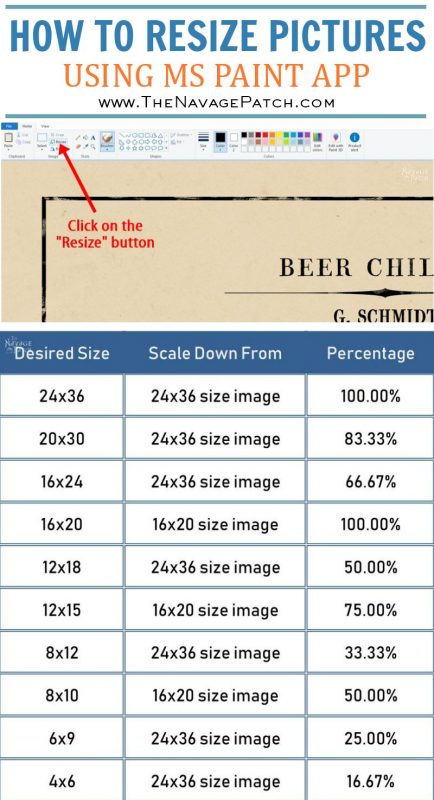
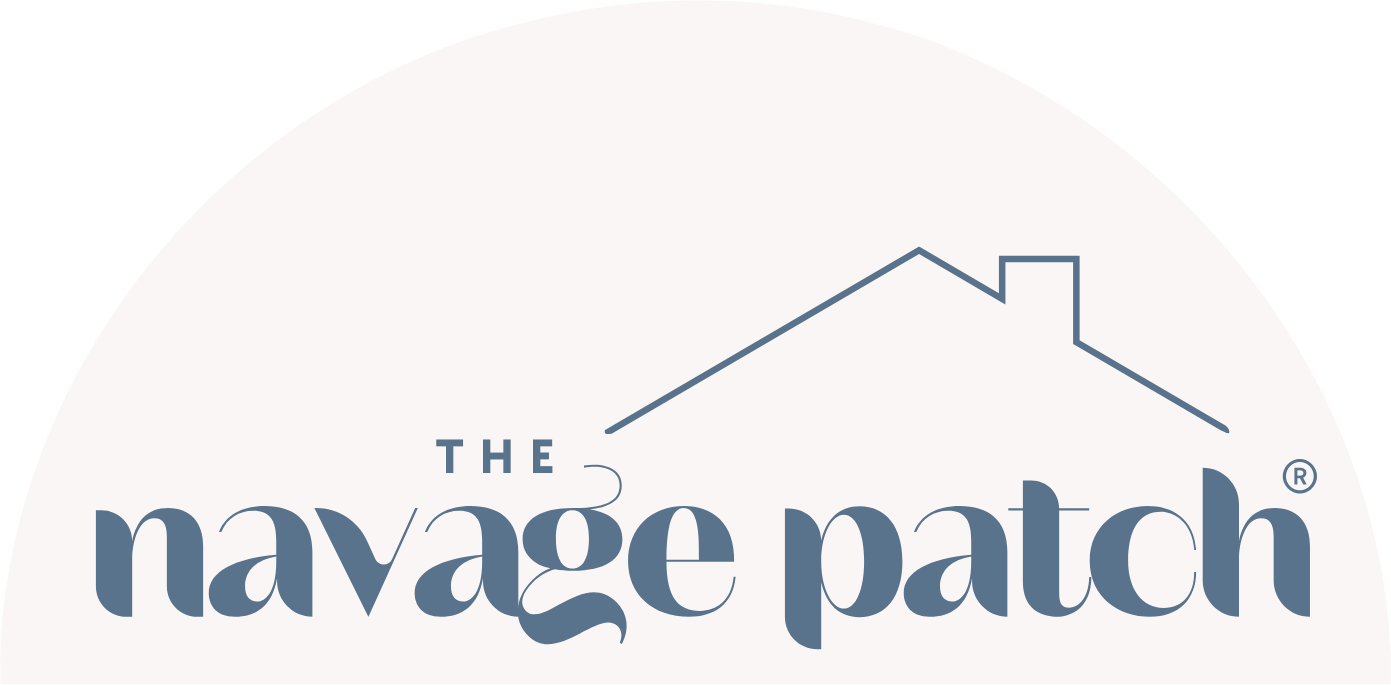
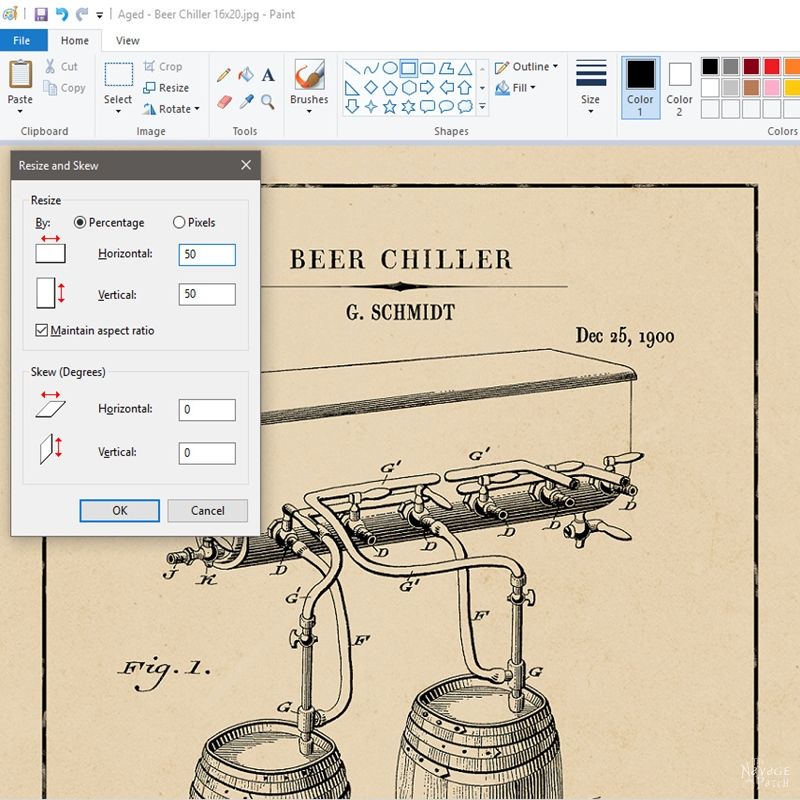
Thank you!!! I had no idea this coud be done at home on our computers. Now I am off to practise the steps you have taught in this article.
Thank you, Deborah! Yes, you can easily resize all our printables with your home computer, and once you resize them you can also print them with your home printer 😉
Thank you soooo much for this information!! Very helpful!
Thank you, Jane! I’m so glad you found it helpful! 🙂
Handan, can we look forward to “Beer Patents” soon? My husband is learning to make beer. I’d love to surprise him with Beer Patent Prints.
Greg is writing that post as we speak, and today he’ll be publishing it 🙂
Crystal clear, step by step…just what this techno-neanderthal needed! Thanks, Handan! 🙂
Oh you’re so very welcome, Claudine! I’m so glad this post was helpful! 🙂
This is so helpful – thanks so much for the tip and the percentage breakdown! I see from your screenshots that the program shows percents and pixels, but not size in inches. Do you know what the printing percentages would be if you wanted an 8 x 10 or a 5 x 7 from an 11 x 14 or even a 5 x 7 or 4 x 6 from an 8 x 10?
Hi Leslie, to be able to resize from 11×14 to 8×10 or 5×7, first you’ll need to uncheck the “Maintain aspect ratio” checkbox that I show on Step-2 (where it says make sure this is checked), because the sizes you asked don’t have a direct ratio. Once you uncheck that checkbox, select the related percentages below and enter it to the respective area to resize your pictures:
Please keep in mind that when “from” and “to” sizes don’t have a direct ratio, the resized picture may look a bit stretched. But with the sizes you are asking, that stretched look wouldn’t be much noticable.
Wow! Thank you so much, Handan – that was very thorough!
Hello, first I wanted to say how much I love your blog! I have some new frames from target and would like to use your free pintables but can’t figure out how to make them in landscape form?
Any help would be greatly appreciated! Thanks for the tutorial!
Hi Maria, which printables are you referring to? Unfortunately, for most of our printables there is no way to easily reconfigure them for landscape orientation.
How do I do this on a Mac? Resizing the images I mean. Also let me give you a big thanks for all these wonderful ideas and free printable. Also I wanted to but you guys a couple kavas BUT I do not use PayPal anymore. Is there another way to send some coffee your way?
Gilda
Hi Gilda, here is a great tutorial for how to resize images on a Mac: https://www.macworld.co.uk/how-to/mac-software/resize-images-mac-3689216/
Once you’re in that article, just scroll down to where it says “How to adjust an image, but maintain 300dpi”. Do everything in that section, but instead of entering 300 dpi, especially with our images enter 150 dpi, because that’s how I prepared all of our JPEG printables.
And for the coffee – even the thought of it is much appreciated! Thank you so much indeed!
s
Thank you so much for this great information and the fabulous pintable’s . I have subscribed to your newsletter
I love your website. So incredibly helpful in all aspects. The designs and creative crafts just look so easy. My favorite by far are the printables, i.e. Winnie the Pooh
and Velveteen Rabbit. Showing how to scale down we so helpful. Keep up the great work.
Thank you, Lisa – I’m happy to hear you like our printables! 🙂
I cannot find a link to download the winter teee printable.