How to Upload SVG Files to Cricut Design Space
Learn how to upload an SVG file to Cricut Design Space with our simple and easy-to-follow Cricut Cribs!
Cricut World can be a daunting place for noobs like me. From machines to blades to materials – there’s a lot to learn!
And then there’s Cricut Design Space…
As if learning about the actual physical stuff weren’t enough, you also need to become proficient in an entirely new software program!
It can seem a little overwhelming, and it can keep some people from taking the first step into Cricut World.
I know. I was one of them!
For years, my babes was the Cricut Master. Whenever the services of a smart cutting machine were required, I’d conveniently find another room to visit while she worked her sorcery in secret.
But all that changed a couple of years ago.
Suddenly and without warning, I was thrust headlong into Cricut World and expected to use, review and write about Cricut Maker.
Oh, I figured out the machine, lickety-split.
But Cricut Design Space remained a frightening spectre from which I continued to hide. Hey, as long as my Sorceress Babes kept working her magic with it, why should I bother, right?
Then along came Cricut Joy, and things changed.
Something about Cricut Joy made me want to step up my (non-existent) Design Space game. Maybe it was Joy’s non-threatening size and baby-yoda looks. It certainly feels less intimidating than its bigger siblings.
In the end, I didn’t really have a choice. We were in the middle of a move last spring, and Handan was already living and working in Atlanta, while I shuttled back and forth between Georgia and Connecticut.
My babes no longer had the time to help me out. The Design Space Sorceress was too busy with her new job, and she was away from me more often than not.
There was no other choice – I had to start learning how to navigate Cricut Design Space.
And do you know what I discovered?
It’s not that hard.
Sure, it’s a powerful program, and there are tons of things it can do, but if you start with the basics and keep building up, you’ll be a pro in no time!
With that in mind, we’ve launched Cricut Cribs – a collection of one-page crib sheets aimed squarely at the noobs out there who don’t know a weld from a slice.
Now keep in mind – since we primarily use our own designs, we’ll be focusing on teaching you how to get them uploaded to Cricut Design Space and what you can do with them from there.
All of our Cricut Cribs can be found on our Cricut Tutorials page. We will be adding new Cribs weekly, and over time, we’ll have complete tutorials for Design Space and every Cricut machine.
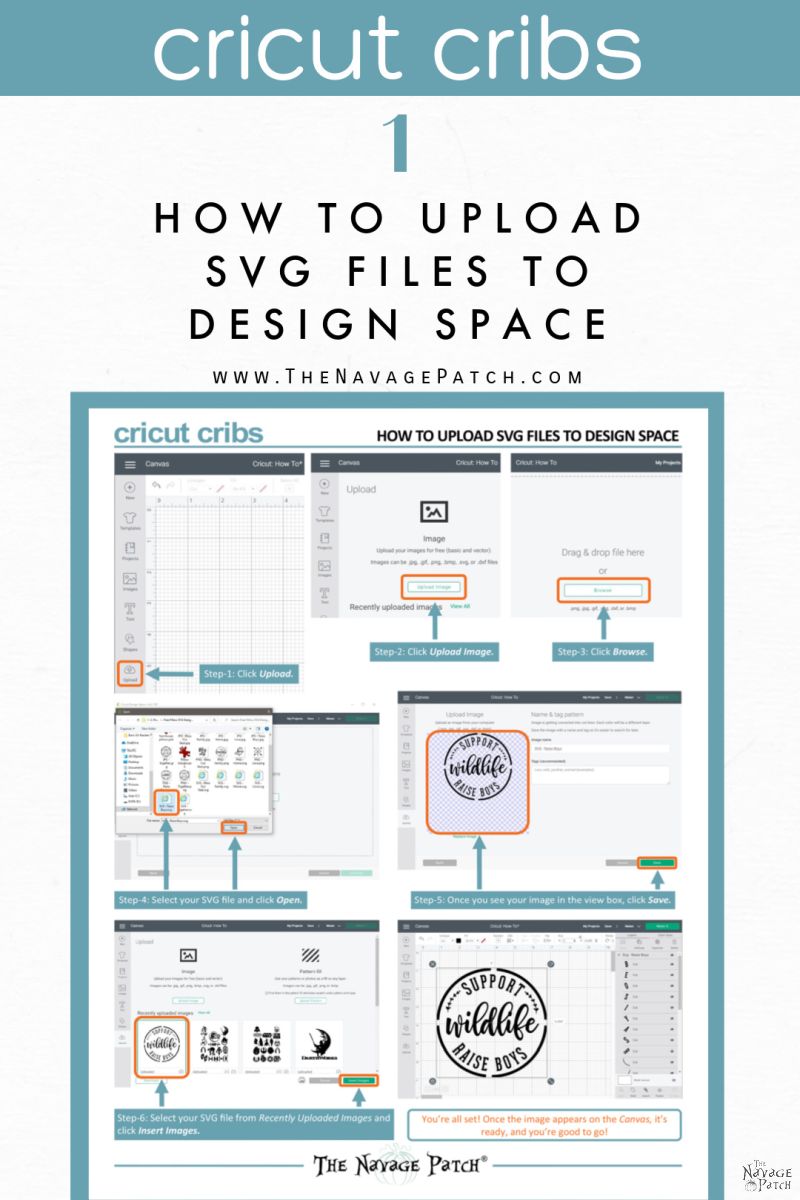
How to Upload an SVG to Cricut Design Space
Step 1 – Open a new project
Once you’ve signed into Design Space, click on the New Project button (there’s also another button in the upper right corner).

Step 2 – Click Upload
Click the Upload button located at the bottom of the left side-menu bar.
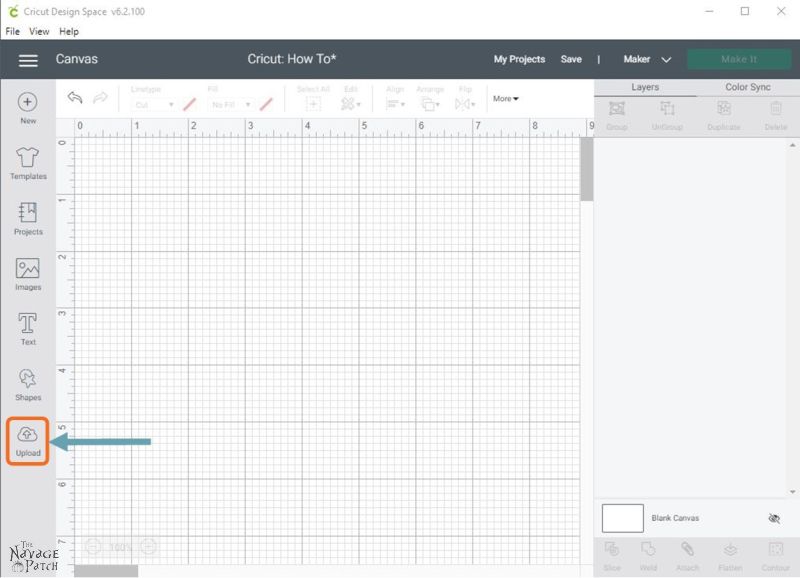
Step 3 – Click Upload Image
An SVG file is a type of image file that stands for Scalable Vector Graphic. Click the Upload Image button in the upper left quadrant of your screen.

Step 4 – Find the SVG file you want to upload
You can drag & drop your SVG file into the indicated space, but I prefer to browse for the file and upload it from its folder. Click on the Browse button to open a search folder.
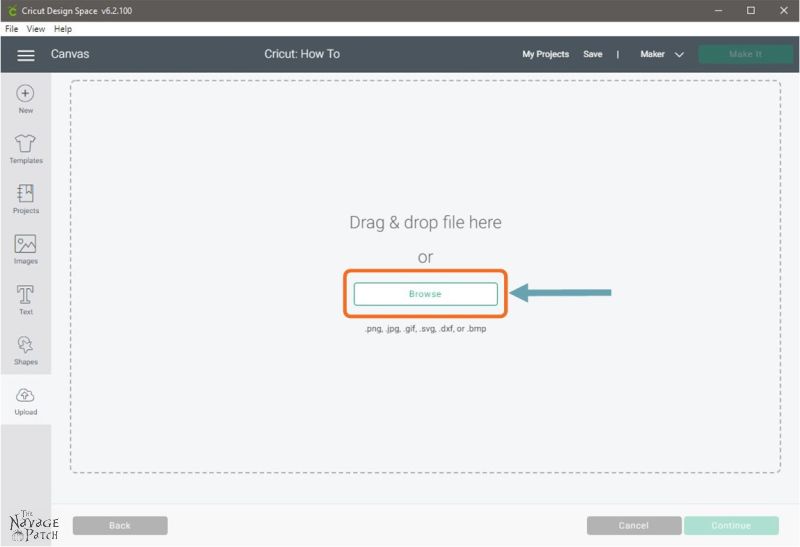
Step 5 – Select your SVG
Once you’ve navigated to the folder containing the SVG you want to upload to Design Space, click on that file and then click Open.

Step 6 – Save your SVG
Your image now appears in Design Space, but it is not yet ready for use. First you have the opportunity to rename it and add tags if so desired. Click Save.

Step 7 – Select uploaded image
Your uploaded SVG will now be displayed alongside other recently uploaded images (if any). To begin working on that image, simply select it by clicking on it, and then click Insert Images.
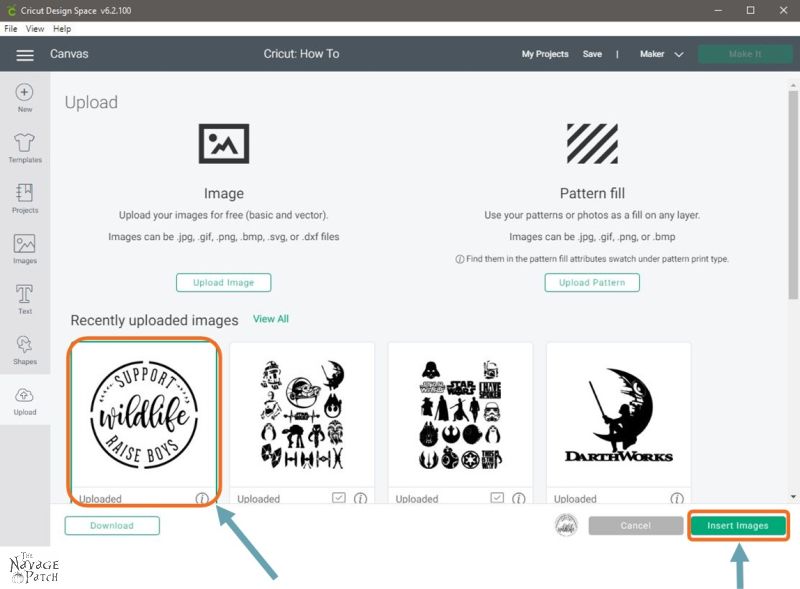
Your SVG design is now on the Canvas, and you’re ready to go!
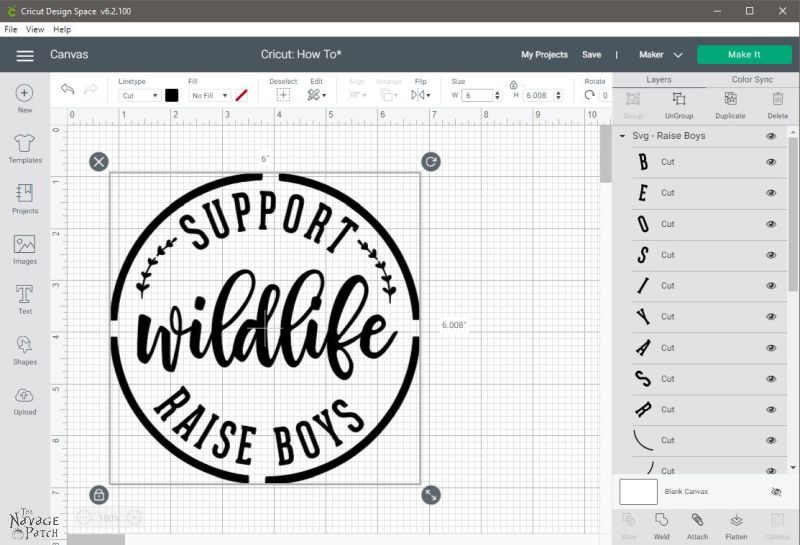
So what happens now?
Well, from here, you have a ton of possibilities, and they are the subject of our other Cricut Cribs!
Remember that all the Cricut Cribs can be found on our Cricut Tutorials page.
Free Printable Cricut Cribs: How to Upload SVG Files to Cricut Design Space
Now it’s time to click on the button below to download the free printable Cricut Cribs and get on with your Cricut crafting! Please remember this Cricut Crib is designed as a one-page PDF and to fit 8.5×11 inch paper. But you should also be able to print it on A4 size paper by selecting the “scale to fit” setting on your printer. You’ll find this one-page Cricut Design Space Tutorial under the “Cricut Cribs” sections of The VIP Patch.
If you’re not a Navage Patch VIP, you won’t be able to access our Freebies Library. But that can be easily fixed! Subscribe for free on the form below and become a Navage Patch VIP. Once you subscribe, a password will be sent to you in our Welcome email, and that will give you access to The VIP Patch [Freebies Library].
We love to see our printables out in the wild! If you display our free printables in your home or use our free SVGs in your projects, and take a picture and post it on Instagram, be sure to tag us @TheNavagePatch!
Share it on Pinterest & Facebook!
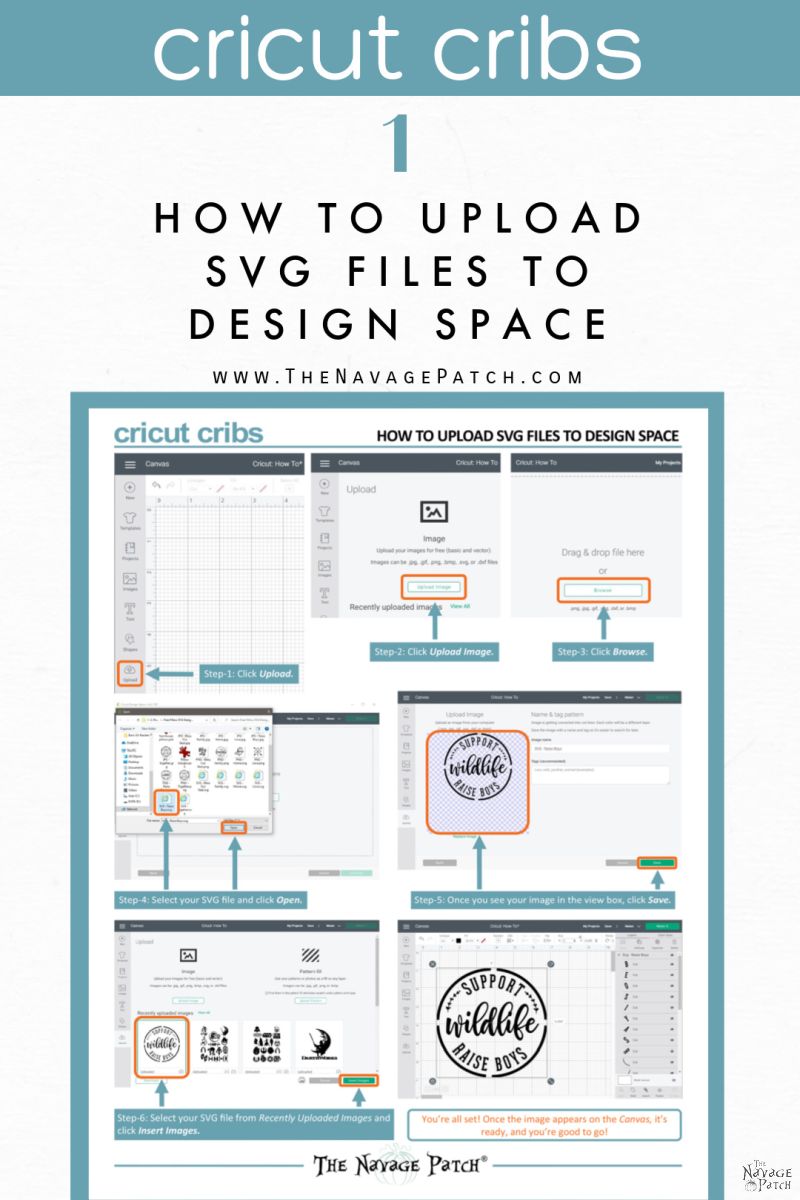
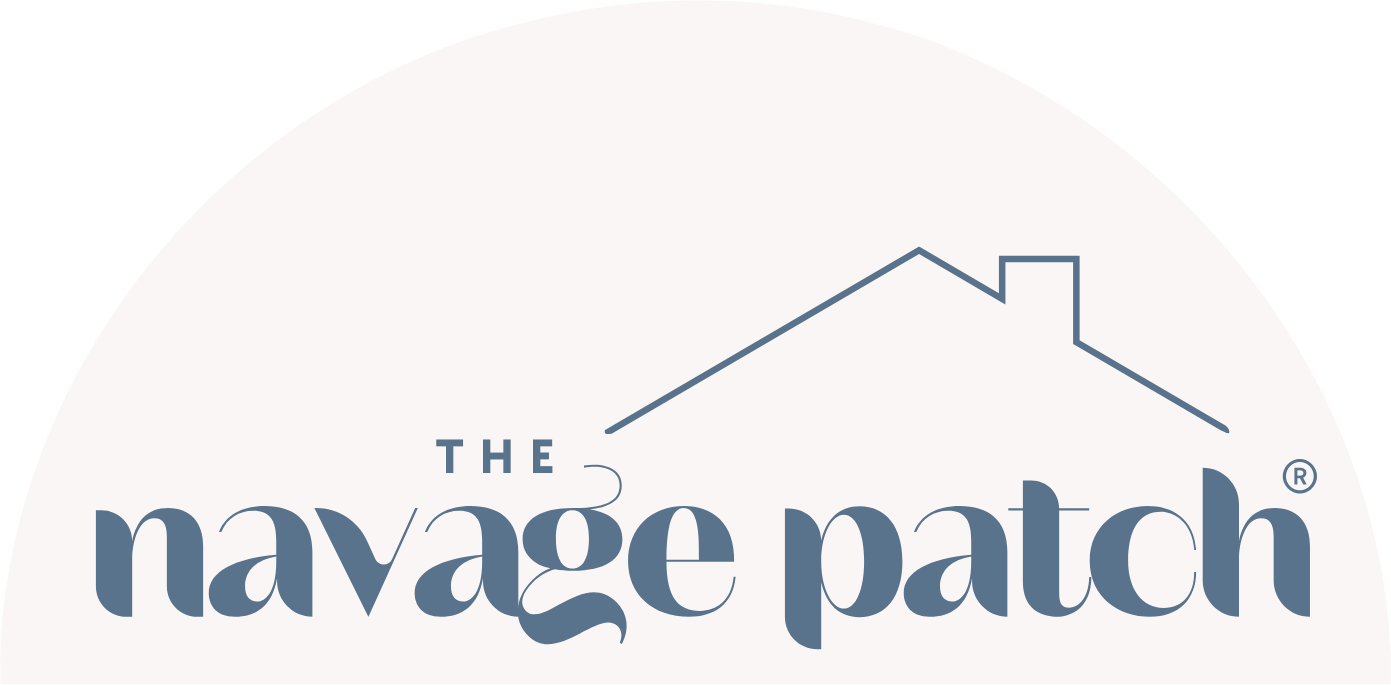
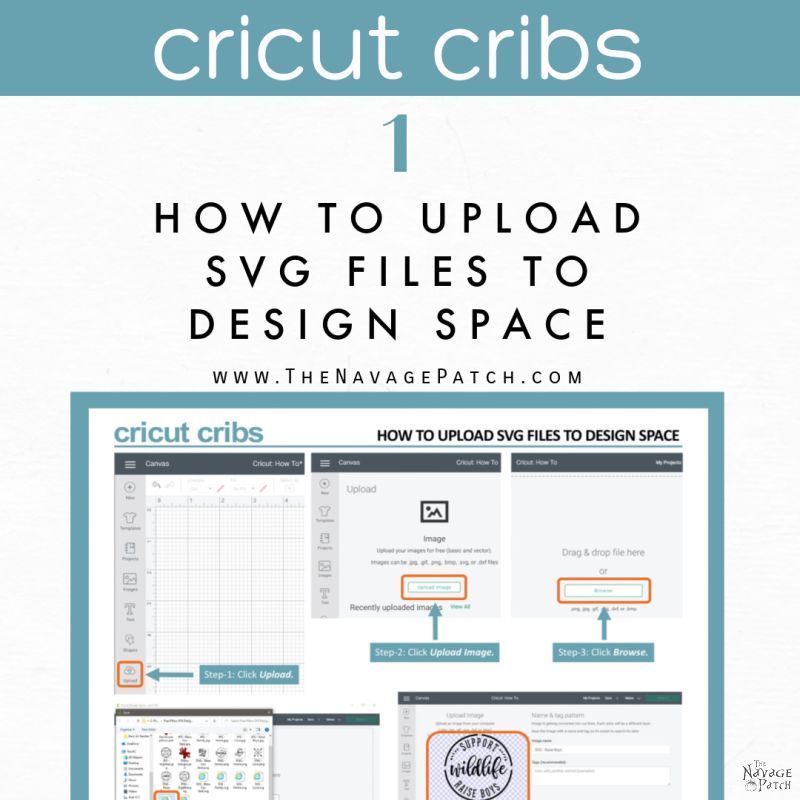
OMG!! Thank you, thank you, bought the maker bundle, I am lost, so much to learn, so this is such a big help. You are one talented man. Now all I have to do is get busy.
Thank you
I’m so glad you’ll finally get some use out of your Maker! Now let’s get you into Cricut world, Mary!
Well, y’all did it again! (and not like the ? , way better than ?) How did anyone get anything done before your blog? Just a bunch of messed up ‘Nailed It’ projects before you two came and showed us the path to righteousness craftiness!! ? Seriously, though, thank you as always for your generosity. Now if only I knew of a place that was having a Cricut giveaway… ?
LOL, thank you so much, Pam! Your comment put a big smile on our faces! 🙂
I am on the fence between getting a Cricut Joy or Explore 2. I have a question on the Cricut Joy……are you only limited to an 8.5×11 inch size? Or can you still make a larger size design (for example, a 24 inch word) by piecing a word or design together but in seperate cut pieces? Does that make sense? Thanks for the tutorial on design space! I can see the similarities to micrsoft publisher.
Hi Marlene, that’s a tough call, and it mostly depends on what you want to do with it. One benefit of Joy is that it can cut up to a 20-foot-long strip, though that would be 5 repeating 4-foot-long patterns. However, if you want to cut fabric or leather or wood, Joy can’t handle any of those. And if you wanted to cut something wider than 6 inches, Joy can’t do that either. Overall, the Explore can do pretty everything the Joy can do except for making really long cuts and having the really cool card mat feature.
Thank you for sharing all the wonderful things that you do & create!! God bless you & your family!
You are so welcome, Renee! Blessings to you and your family, too!
Love your site! Bit the bullet and bought a Cricut Joy. I am trying to use some of your great svg and it says the files are to big. Do have smaller svg options or a how to make svg smaller crib?