How to Flip an Image
Depending on which software you are using there are several methods of flipping an image, in other words making a mirror image. In this post I will be explaining how to flip an image using the “Paint” software.
Step 1- Open the image you want to flip in “Paint” software.
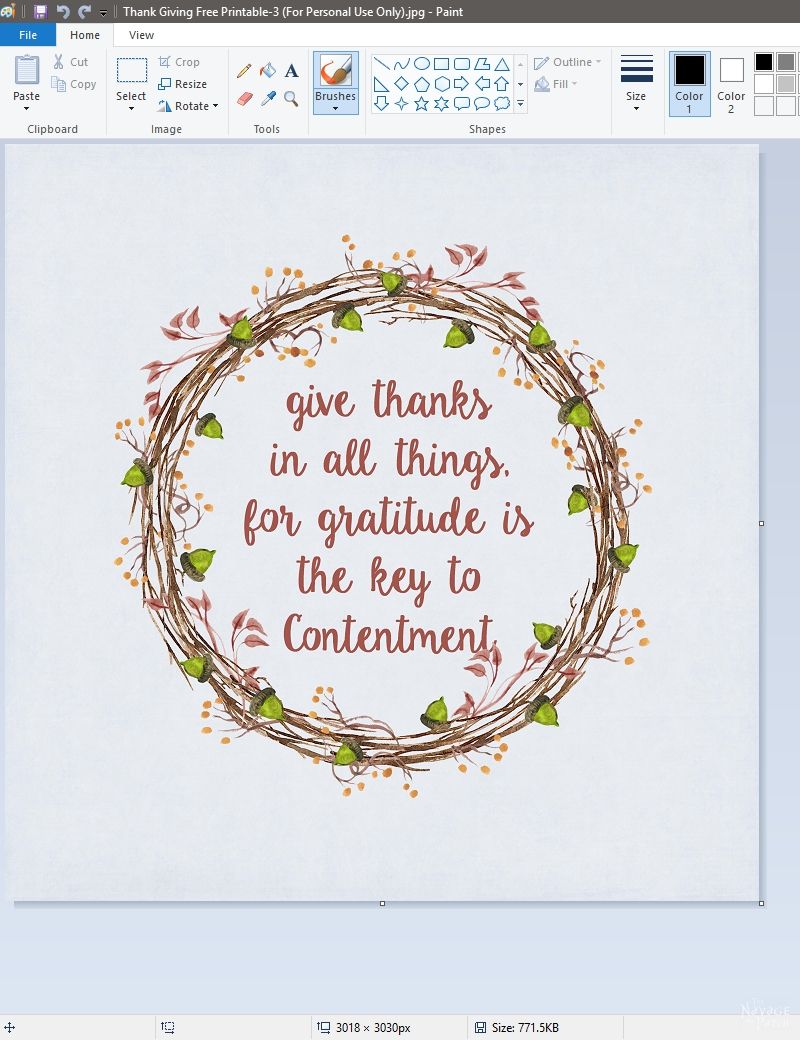
Step 2- Click on ‘Select’ icon and then “Select all” from the drop down list.
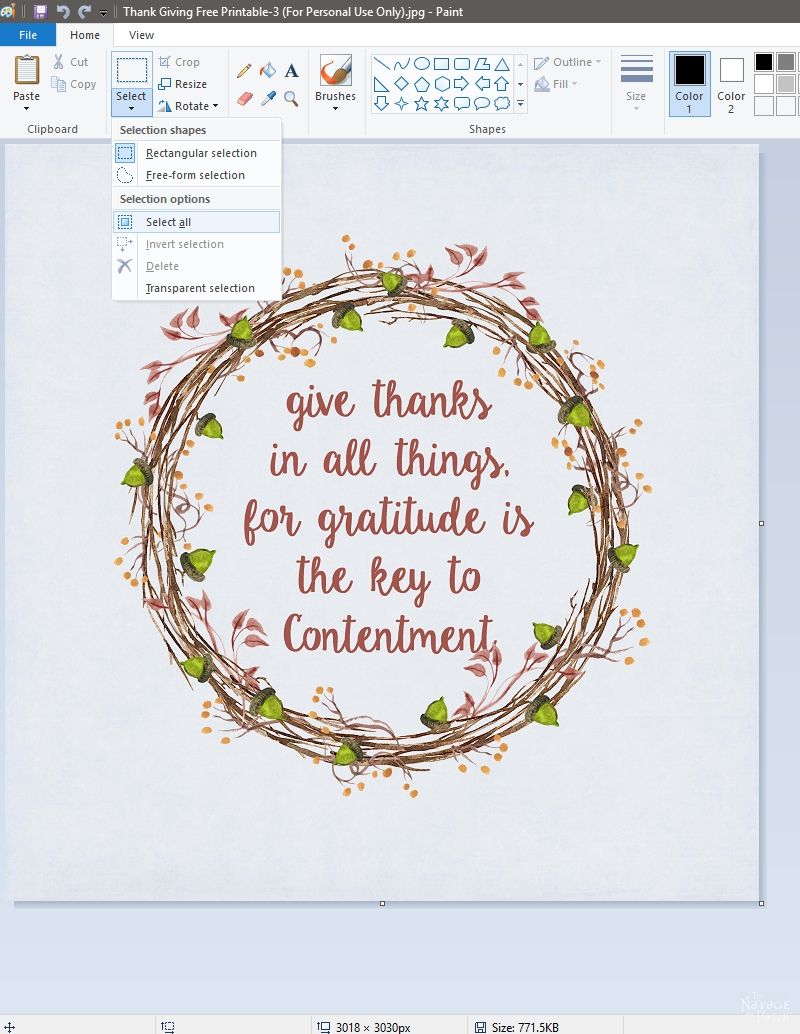
Step 3- Once the image is selected click on the ‘Rotate’ icon and then “Flip horizontal.”
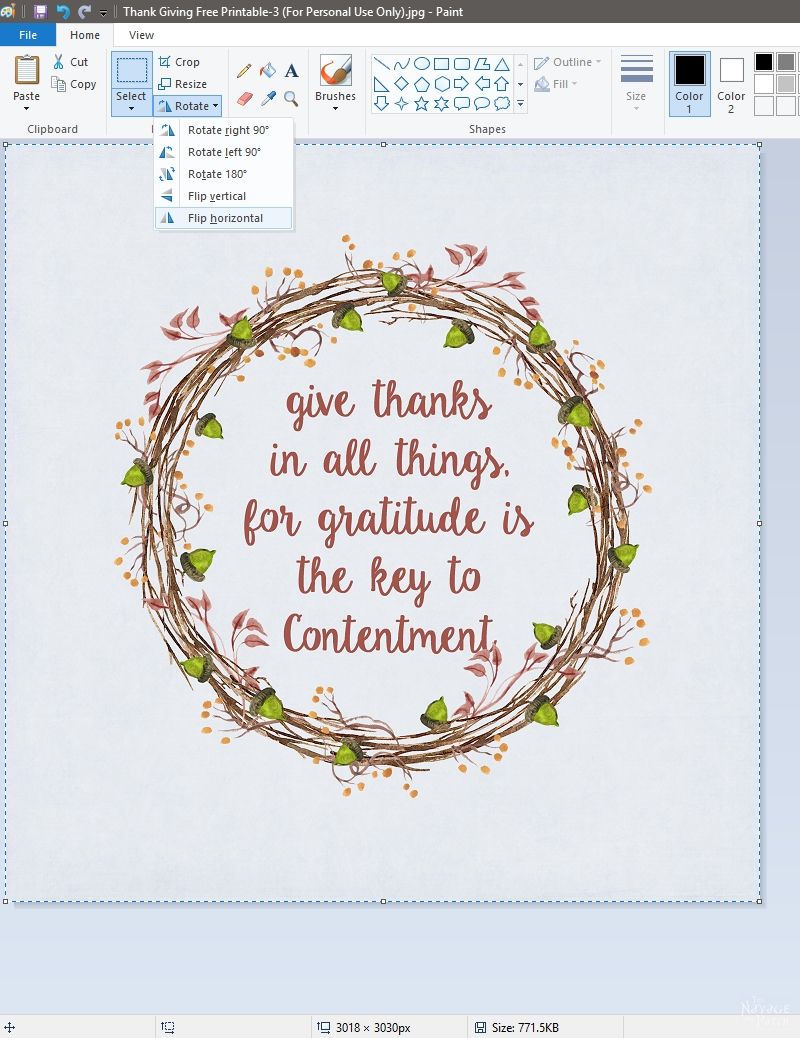
Now your image is flipped, save it and you’re done!
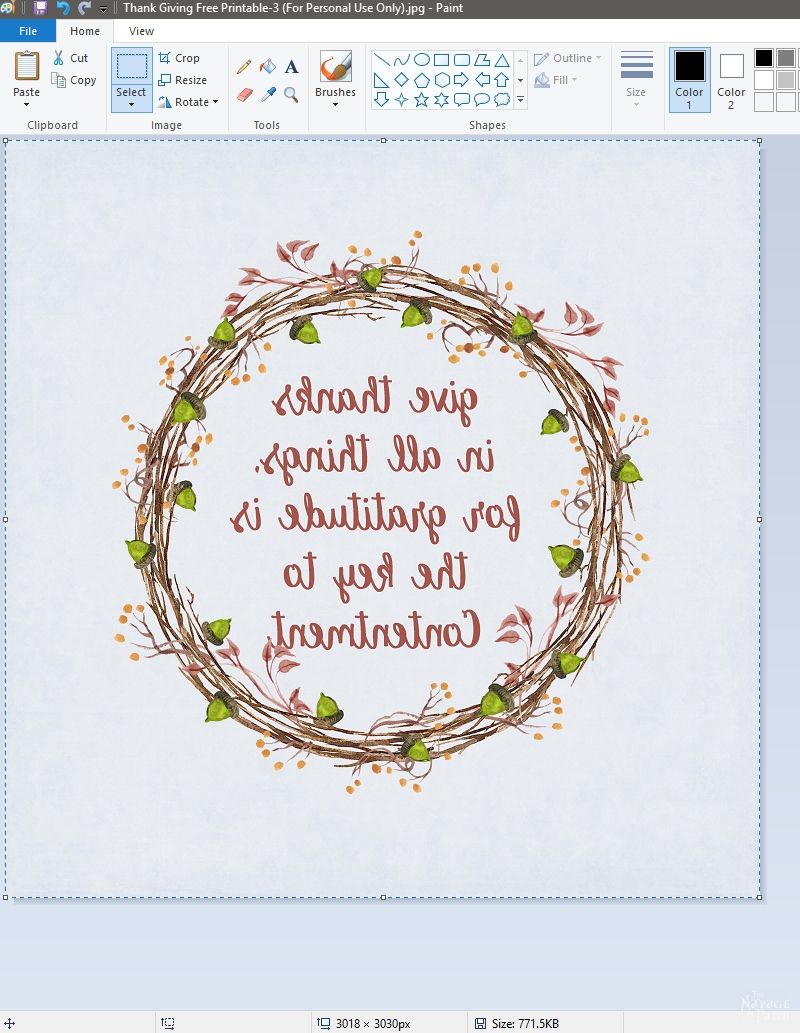
I hope you enjoyed this 3-easy-step tutorial for reversing images!
Handan, xo
We love it when you share our posts on Facebook and Pinterest!


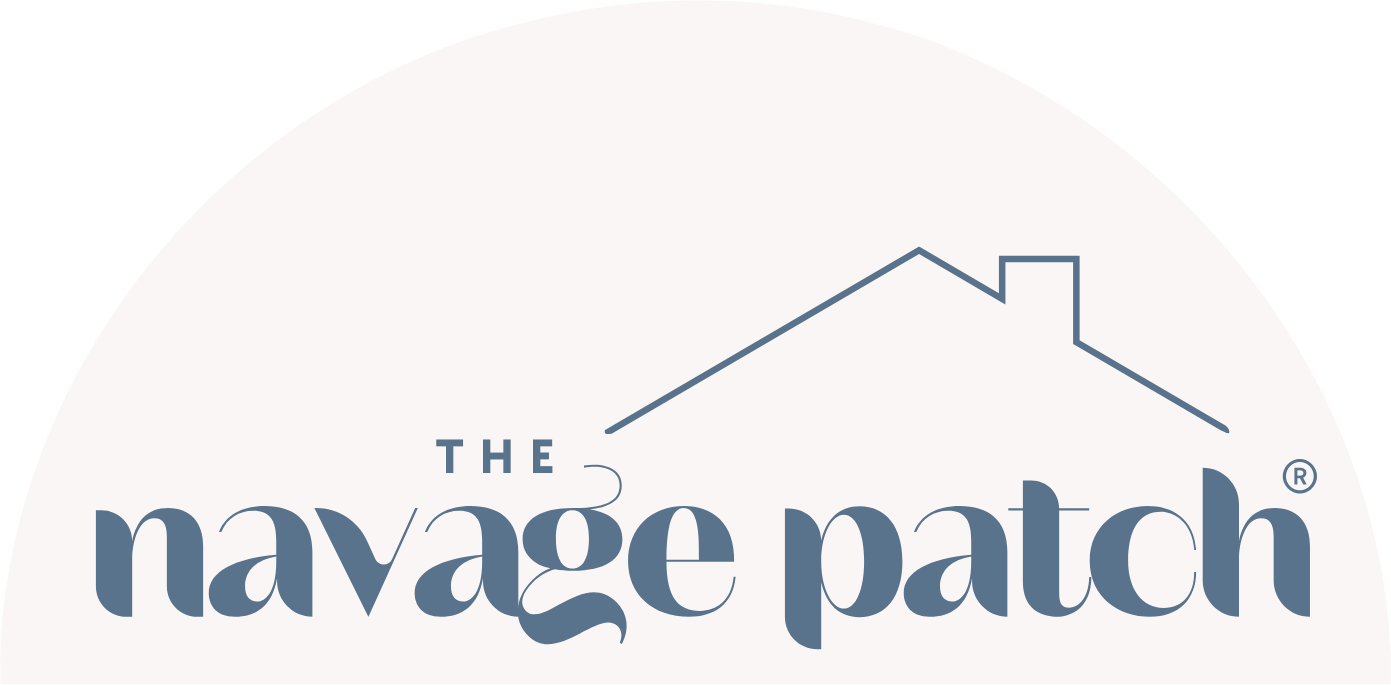
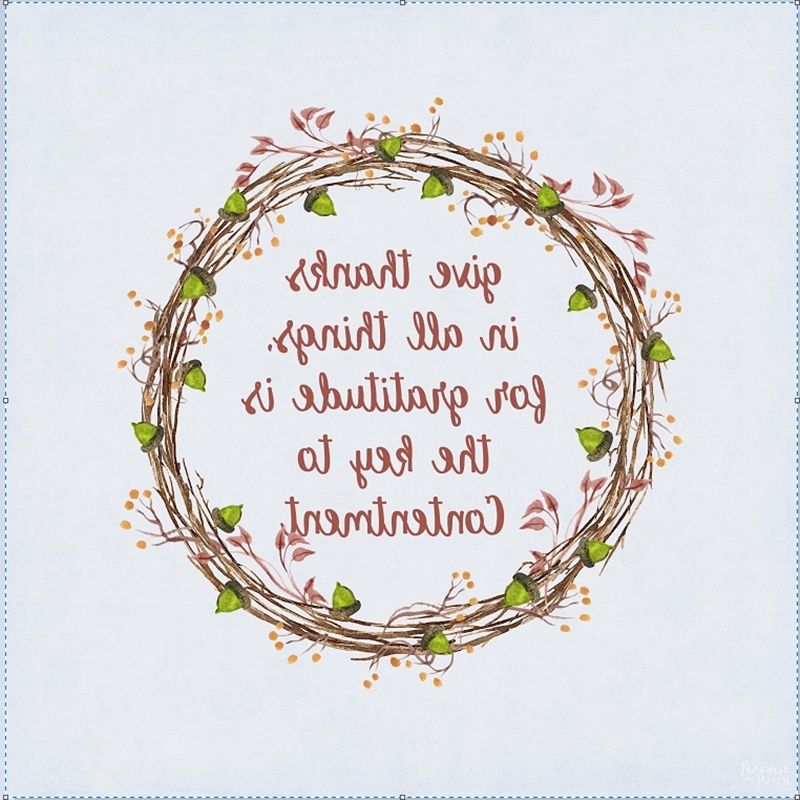








Love love love your ideas and your gracious sharing!!!!!!!!
Thank you so much for your kind words, Judi!
Do you have a printer that prints bigger than 8×11?
Hi Brandi, yes I have. Mine is Epson and it prints up to 13 inch by up to 10 feet. I love it, but I have to say mine is a pricey one (https://amzn.to/2Qjk6nk)
If you are asking for a recommendation for a more affordable printer, then I would recommend
a Canon printer which I really like as it is much more affordable and prints up to 13×19. It is this one: http://amzn.to/2kwYYQd
I hope this info helps! 🙂
yes, it does. Thank you!
Hi
Can this technique be used with just your normal home printer. (Epson workforce) not a laser printer.
Everyone one says you have to use a Laser jet ink printer.
Thank you for your time
Mary
Hi Mary, I believe you’re asking about the “image transfer method”, and yes you can use your ink jet printer (normal home printer) for it. But once you print your images with your Epson workforce wait at least 12 hours (I used to wait overnight) before doing the image transfer. That time will allow the ink to get settled and dry properly on the paper. Once the ink dries properly you should be fine with your image transfer.